Product Label
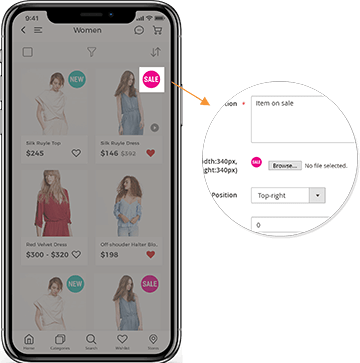
1. Login to your Magento backend. Go to SimiCart > General Settings > Product Label Configuration. Make sure the Enable field is Yes.
2. To configure Product Label, go to SimiCart > Rich Contents > Product Labels
3. On the Manage Product Labels page, you can see your list of product labels and you can add new product labels by clicking Add Product Label.
- Status: Choose Enabled
- Store View: Choose the store view that you would like the label to appear
- Label Name: Create a name for your label
- Description: This is for admin only, not shown to app users
- Image: You can upload a background image to appear behind the label text
- Position: Choose the relative position of your product label on the product image. There are nine options for you to choose from.
- Priority: Select a priority level. The higher the value, the higher the priority of this label.
- Text: Write any text to appear on the product label (e.g. -10%, Sale)
- Product ID: Select the ID(s) of the products that you want this label to be applied to
Remember to save all changes by clicking Save.
Related Articles
Editing Home Screen
1. Banners In your backend, go to SimiCart > Themes > Banners On this new page, you can see your list of banners and you can add new banners by clicking Add Banner. Store View: Choose the store(s) where you would like the banner to appear Title: ...Adding YouTube videos to your products
Go to SimiCart Website > login to your account. Click on App Builder > Features then find Video. Enable Product Video feature by choosing Yes in the drop-down In your backend, go to SimiCart > Rich Content > Videos. Click Add Video to add new videos ...Configuring colors in app
Go to SimiCart website and login to your account. Go to App Builder > Theme. From here you'll see a list of available themes. By default, Matrix Theme is selected. You can choose to install another theme or continue customizing the selected theme. ...Enable Search-by-Image feature for your app
As Google has updated their policy, the Image Search feature is not always free anymore. It has a limit on the amount of searches users can make per month before Google starts charging a fee. The details is as below (Price per 1000 units): FEATURE ...Configure PWA (free version)
1. Enable the PWA In your Magento backend, go to SimiCart PWA > Settings Push Notification and Offline Mode - Enable: Select Yes to enable both Push Notification and Offline Mode functions of PWA - Notification Icon URL (png) : image URL of the ...